As a Trailblazer, it’s essential to comprehend the layout of your surroundings in order to help you collect valuable items for your travels. Although players can use the handy Navigation system for exploration, they can take things further with a more advanced mechanic that isn’t explicitly shown in the menu. So, if you want to find some goodies for your intergalactic journey, here’s how to use the Honkai: Star Rail interactive in-game map.
HSR Interactive In-Game Map Guide
To find the Honkai: Star Rail interactive in-game map, you can open your phone and select the ‘Official Communities’ section. From there, you’ll see the ‘Map’ tab under Tools, redirecting you to another page with various exploration options.
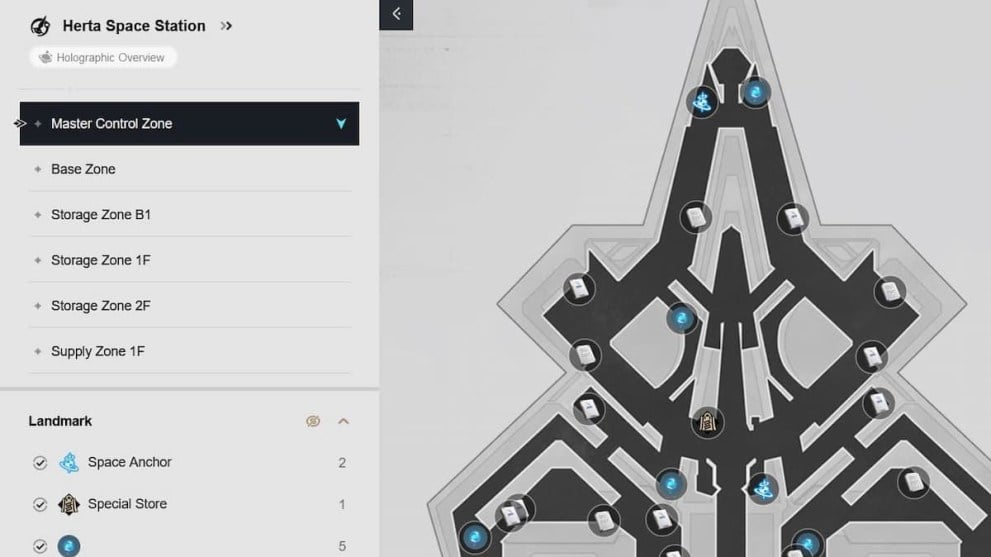
You can select three worlds at the top-left corner: Herta Space Station, Jarilo-VI, and the Xianzhou Luofu. Players can also press the ‘Holographic Overview’ for these main hubs to get a glimpse of their blueprints.
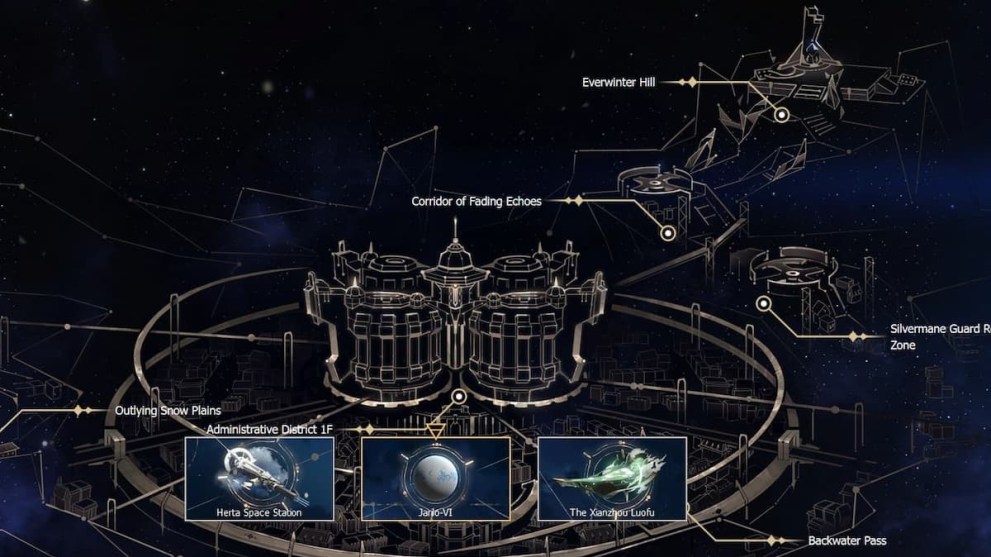
Each of these worlds is divided into sub-sections on the left side, and you can click on them to get a layout of these destinations. Based on where you are, you can use the icons on the Honkai: Star Rail’s in-game map to locate various items, such as Space Anchors, Special Stores, enemies, and many more.
Those unsure of where they are on the map can use the in-game Navigation and compare it to the interactive version. That way, you can see which resources are closer to you or if you just missed something beforehand. Players can also add or remove any selections (map icons) on the left side if they are looking for a specific object.
You can click any symbol to see what it is or look in the Selections domain for more details. In addition, players can zoom in and out of the map with the plus and minus slider, similar to the in-game Navigation system.
As for the top-right icons, you can browse through the HoYoWiki book icon to learn about the characters and lore, as well as check out the recent developments in the Update Notices. Lastly, you can change languages with the world symbol and look at your profile with the Account Info tab.
That covers everything you need to know about how to use the Honkai: Star Rail interactive in-game map. For more content, be sure to explore the relevant links below, including our Reroll guide.
