There are plenty of game modes to enjoy in MLB The Show 23, from Diamond Dynasty and Franchise to Road to the Show and Storylines. Every step of the way, you’ll want to save just in case something goes wrong. Don’t worry, that’s why we’re here. So let’s walk through how to save your game in MLB The Show 23.
Saving Your Game in MLB The Show 23
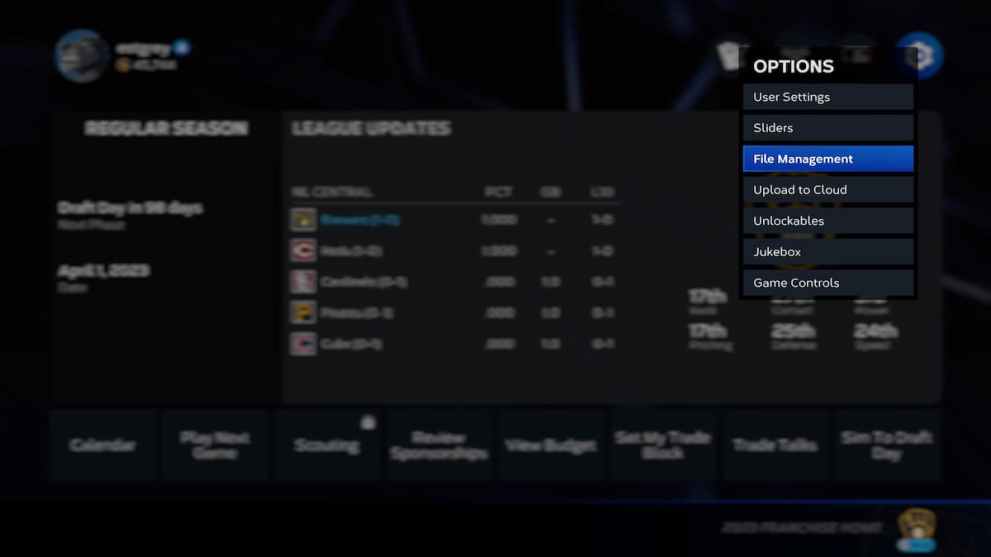
When it comes to how to save your game in MLB The Show 23, it will depend on the game mode you’re currently playing. For instance, each mode offers Autosave as an option, but if you’re playing Diamond Dynasty you’ll soon figure out that it saves your progress every step of the way. That’s because users must have an online connection if they wish to play Diamond Dynasty. It cannot be played without one.
Storylines will also Autosave as players complete each Chapter, but if you’re enjoying Franchise or even Road to the Show, you may want to Save on your own outside of that very useful function. In order to do so, you’ll have to access Settings that’s located in the top-right corner of the screen. From there, select File Management > Save to be prompted with a Save Type menu.
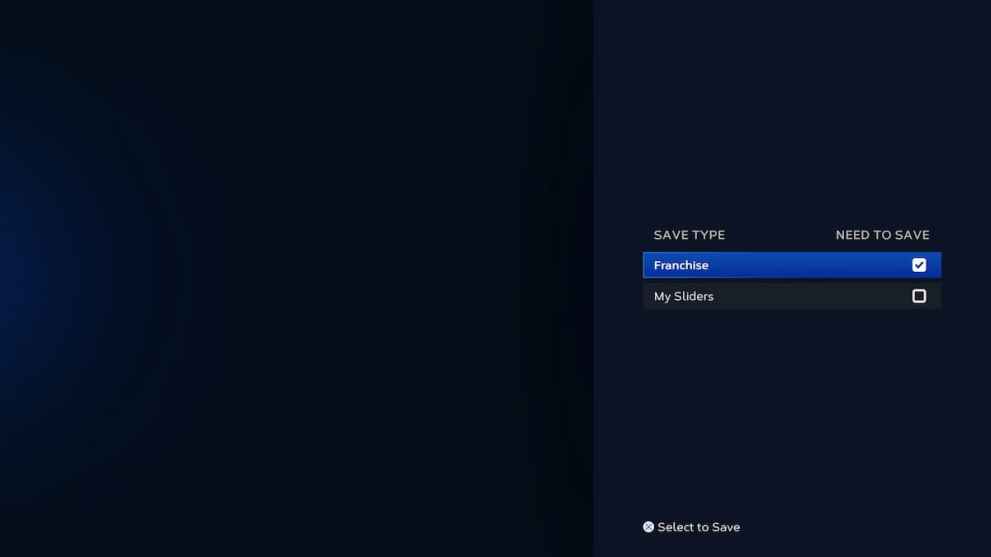
Items that have seen recent changes and thus require saving, such as Franchise in this instance, will already display a check mark. Others, such as Sliders (which can be customized countless ways), will typically remain unchecked if you haven’t tweaked Gameplay Options recently. If you have, you’ll be able to save Sliders as you adjust them. If you happen to forget, that’s what this screen is for.
And that’s everything you need to know about how to save your game in MLB The Show 23. Autosave is excellent to have, but it never hurts to check for yourself. And if you’re looking for more in-game tips or tricks, Twinfinite has them. Make sure you check out our other guides, updates, and more by accessing the links below.
