Minecraft mods come in all shapes and sizes, either significantly altering the game or simply adding a few subtle features, like the Essential Mod does. If you’ve ever wondered what it did or why you should have, look no further than this guide. You’ll not only learn how to use the Essential Mod for Minecraft but how to install it, too.
What Does the Essential Mod Do?
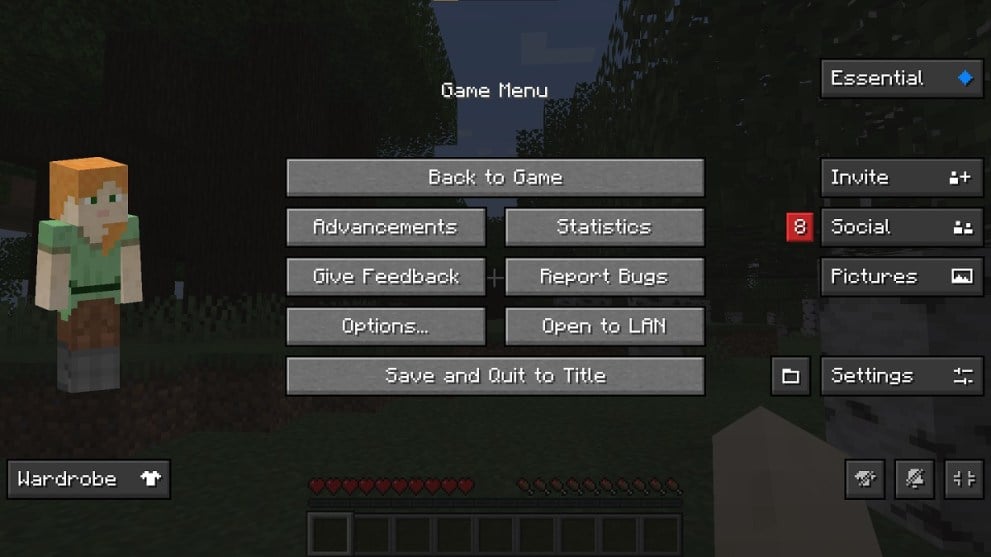
The Essential Mod isn’t going to drastically alter your game, not like the best Minecraft mods would. Instead, it adds several QOL features that make socializing and connecting with friends a lot easier. It includes:
- The ability to connect with friends without a server
- A screenshot browser
- A social tab for chatting with friends
- Resource pack sharing and…
- …Character customization
It’s nothing fancy, but that doesn’t mean it has nothing of value. Being able to invite your friends to your single-player map (if they have the Essential Mod installed) and avoid creating a server is pretty nice to have. The best part is that all those features are found in the menu!
How to Install the Essential Mod for Minecraft
If what the Essential Mod can add to your experience sounds good to you, follow these steps to get it installed:
- Download the Essential mod.
Head over to the Essential mod’s official source and click Download. You’ll have a choice between installers for Fabric, Forge, or Windows and Mac. The easiest option is downloading the installer for your OS (Windows/ Mac) rather than the loaders (Fabric/ Forge).
- Run the installer.
The good news is the Essential mod is packaged in a simple installer. No need to root around in your folders! When asked, either choose to create a new profile or use an existing one, then click the arrow in the bottom-right corner to continue.

- Choose a launcher.
On the following page, set “Launcher” to “Minecraft Launcher” if you chose to use the installer for Windows or Mac, which are the easiest options. For you Fabric or Forge users, you can set it to which loader applies to you, as well as the Mod Loader. When ready, click “Create” and the executable will start installing the Essential mod to your PC.
- Boot up the Minecraft Launcher.
On the left-hand side of the launcher, choose Minecraft: Java Edition. You see the Play button? To the left is a drop-down menu, which now has the Essential Mod as a launch option. Set it to the Essential Mod and click Play. Note that it may need to update Minecraft first.

Now that you know how to install and use the Essential Mod for Minecraft, it’s as simple as booting up the game’s launcher. All the tools are available right from the start. With that all said and done, feel free to check out Twinfinite’s other guides, like where to find cherry blossoms.
