Nothing can put a downer on a gaming session like an impromptu error code, and Roblox — like many other modern online games — is susceptible to them, too. If you’re on the hunt for how to fix Error 400 in Roblox, here’s everything you need to know. Let’s get into it, shall we?
Error 400 in Roblox, Explained
In a nutshell, Error 400 crops up due to a number of system-wide reasons, but they largely pertain to issues with the Roblox online servers. When the servers go down, this can disconnect players from their game, resulting in the aforementioned error code.
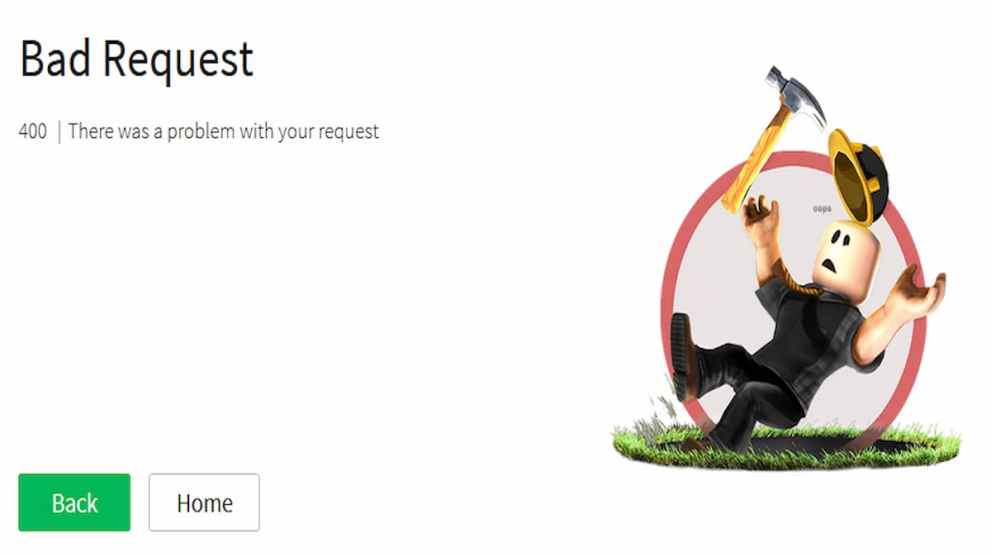
Fixing Error 400 in Roblox
While there are several ways to help troubleshoot and ameliorate the problem, there’s unfortunately no “one size fits all” silver bullet fix that will remedy it for everyone. As a result, we suggest following these steps to help fix the issue:
Check the Roblox Servers
If the Error 400 issue lies on Roblox’s server end, then no matter what you do, it likely won’t work until their server issues have been resolved. As a consequence, we recommend waiting a few minutes before trying to log back into a game. Additionally, you can always check the game’s server status here.
Reset Your Internet Router
A go-to for any server-related or online issue is to reset your internet router, wait for 30 seconds, and then switch it back on. This simple solution can sometimes resolve any online-related problems you may be having.
Clear Your Cache and Cookies
Another go-to for issues like these is to clear your cache and cookies on the platform you’re using as they can occasionally deleteriously affect your gameplay experience and even lead to error codes. In essence, this will remove any temporary files that have been created while browsing the internet.
Disable Your Antivirus
Sometimes, the Antivirus software on your PC may be adversely impacting your game. Going into the settings and turning off the Antivirus can occasionally resolve the problem.
Re-Install Roblox
If all else fails, the final solution is to delete the game and re-install it. Don’t worry, from my experience, all your progress should be saved and safe.
And with that, we come to the end of our guide on how to fix Error 400 in Roblox. Fingers crossed these steps helped to resolve your issue. For more guides, tips, and tricks, keep it locked here at Twinfinite.
