When it comes to sports-based career modes in videogames, players like to feel as though they’re the ones playing through the story. While that’s obviously impossible, face-scanning technology at least gives players that added layer of realism. A new baseball season is underway, which means it’s time to enjoy some Road to the Show. And now, for the first time, you can be part of it. Sort of. Without further ado, here’s how to face scan in MLB The Show 23.
Utilizing Face Scan in MLB The Show 23
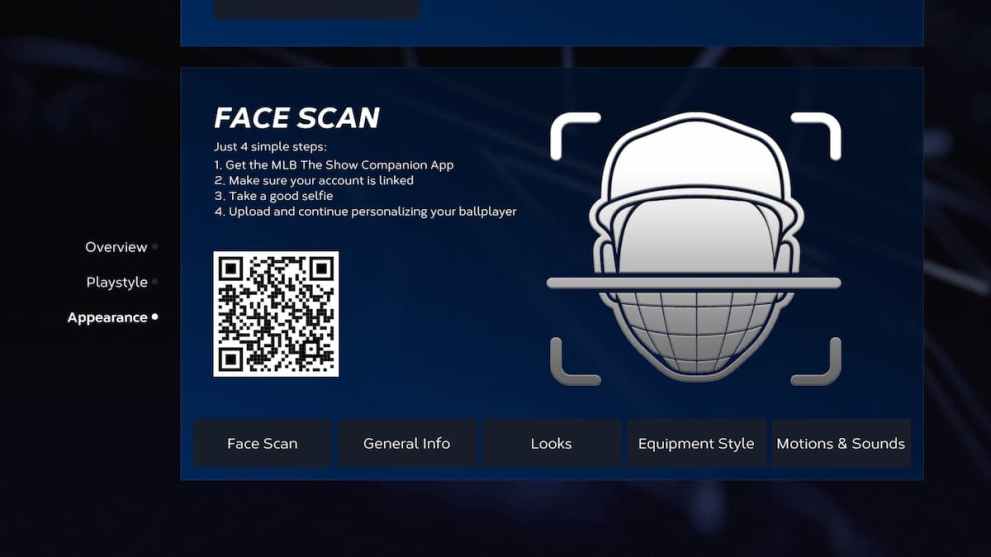
This year is the first time The Show has been compatible with face-scanning technology, and in order to face scan in MLB The Show 23, players will first need to download MLB The Show Companion App. This can be found either through the Apple Store or Google Play. Just scan the QR code to be taken to the official MLB The Show website, or go to whichever app store your phone carries and download the Companion App from there.
How to Face Scan in MLB The Show 23
- Download the MLB The Show Companion App for iOS or Android.
- Sign in & link the app with your console.
- Select the “23” Icon & find Face Scan.
- Take a picture & upload it.
Good news for iOS users! As of Thursday night, March 30, the Companion App is now available.
Once you’re able to link the Companion App with your account, take a selfie you’re satisfied with and upload it to the game. But fear not! If you don’t feel like using the Face Scan option at the start of your Road to the Show playthrough, you can still choose to do so later on.
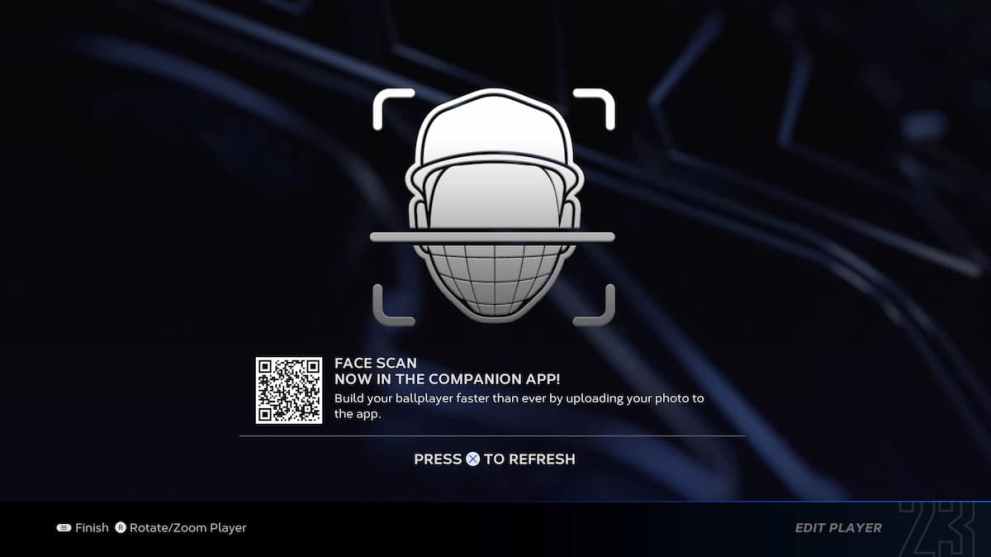
Once you feel like it, simply go to the Player Menu in RttS, which can be found in the top-left corner of the screen. Scroll down to Appearance, and you’ll once again be greeted with the Face Scan screen. Click on the Face Scan option at the bottom of the screen, and you’ll be prompted to upload a photo through the Companion App. That’s it! After that, continue customizing your player as you see fit.
That’s all you need to know with regards to how to face scan in MLB The Show 23. If you’re looking for more information on the latest baseball game offering, Twinfinite has you covered. Be sure to check out our guides, updates, and any other information included at the links below.
