Whether you use Twitch as a viewer or a streamer, you may find yourself at a point in time in which you want to change your username. There are lots of reasons for wanting to do this. Perhaps you’ve changed your brand and want a new name to reflect that, or maybe you just want to start fresh with a different username but keep your same account. In any case, changing your username is simple, so we’ll walk you through how to change your name on Twitch.
How To Change Your Name on Twitch
There are two ways to change your username on Twitch, and that depends on if you are using the website on a computer via a web browser or on a mobile device via the official Twitch app. We’ll show you both ways.
Changing Username on a Computer
To change your username on a computer, first head to the main website. If you’re logged in, you’ll see your profile picture in the very top right corner of the page. Click that, and then click on Settings. Alternatively, you can reach the correct page by clicking here.
Once you’re on the settings page, make sure the ‘Profile’ tab is selected (it should be by default) and then scroll down to where it says Profile Settings. This is the section that lets you update your username.
Click the pencil to the right of the username box, as shown below, and you will be able to enter the new username you’d like.
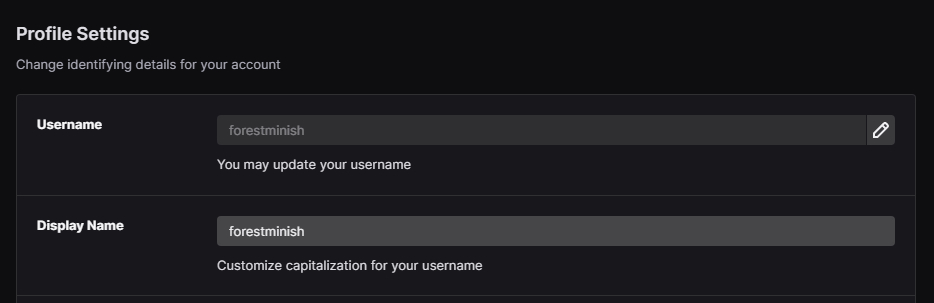
You can also change your display name, which has to be the same as your username, but you may customize the capitalization. For example, if your username is “videogamelover,” you can change the display capitalization to appear as “VideoGameLover” if you so choose.
Be sure to click save changes, and your username will be updated.
Changing Username on the Twitch App
To change your username on the official Twitch app, you will first want to tap your profile picture in the very top left corner of the main page. Then, tap on Settings, and then Account, then Edit Profile.
Next, you’ll see a couple of options, and you’ll want to tap Username. It’ll ask you if you’re sure, so just go ahead and tap Change Username.
Finally, enter the new username you’d like, and click Save in the top right of the app. Just like on the computer, you can change your display name if you want certain capitalization.
Things to Consider
There are three important things to consider when changing your username on Twitch.
First, you can only change your username once every 60 days. You can change it as many times as you want, but you must wait 60 days in between each change before you can change it again.
Second, your old username will temporarily be saved in case you change your mind, but it won’t be saved for you forever. Once you change your username, your old username will be released back into the pool of available usernames after six months.
Finally, changing your username means your channel URL will change. All of your followers will remain, but if they have a link saved to your stream, it will not redirect to your new URL. Additionally, if you have links to your Twitch page in your bios on other social media sites, you will want to remember to update these so people can find you.
That’s everything you need to know about how to change your name on Twitch. Be sure to check back with Twinfinite for more helpful video game guides.
