Once again, EA Sports has made some strange changes to the menus in FIFA 21‘s Ultimate Team mode. Not only is filling out SBCs complicated, but they’ve removed the My Club section from the main FUT menu. With how cumbersome the squad menus are, it’s a shame that they have done so. However, there’s a way round to get to the old section that’s quite hidden. So that you can sell items easily, here’s everything you need to know about how to see My Club in FIFA 21.
You’ll want to see My Club because it allows you to sell items quickly. You’re not able to narrow down the search as closely, but you can see everything at once, in a better order.
If you want to list multiple of one consumable type, for example, you’ll want to follow the instructions down below because it makes it much easier than going through the My Squad section, where you’d apply it to a player.
How to See My Club in FIFA 21
What you now need to do is head to the Transfers section from the main Ultimate Team menu. From there, select the Transfer List option in the middle, which will take you the section where the things you’ve listed for sale are.
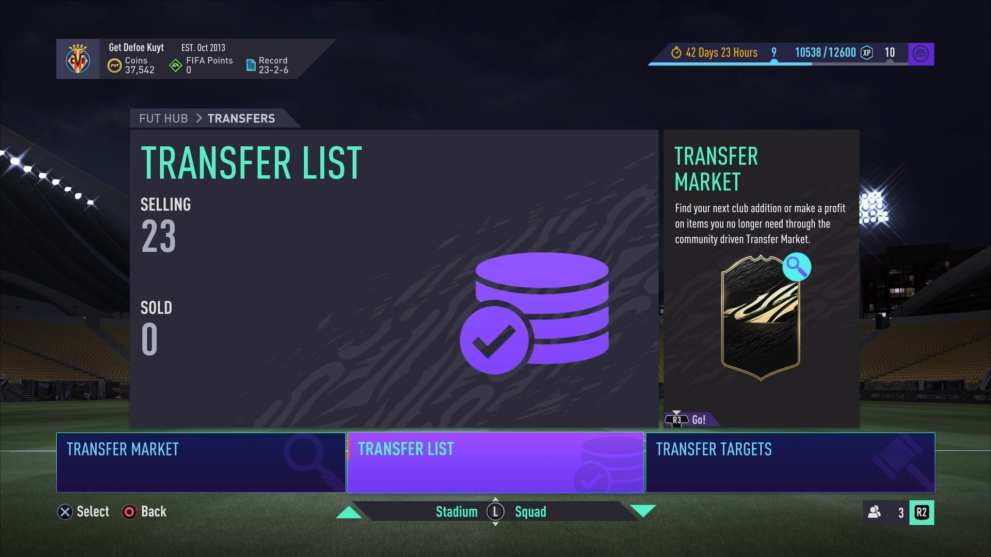
Once there, you needs to press L3 to bring up the old My Club menu. There’s no hint that you can do so on the screen, but trust us, you can.
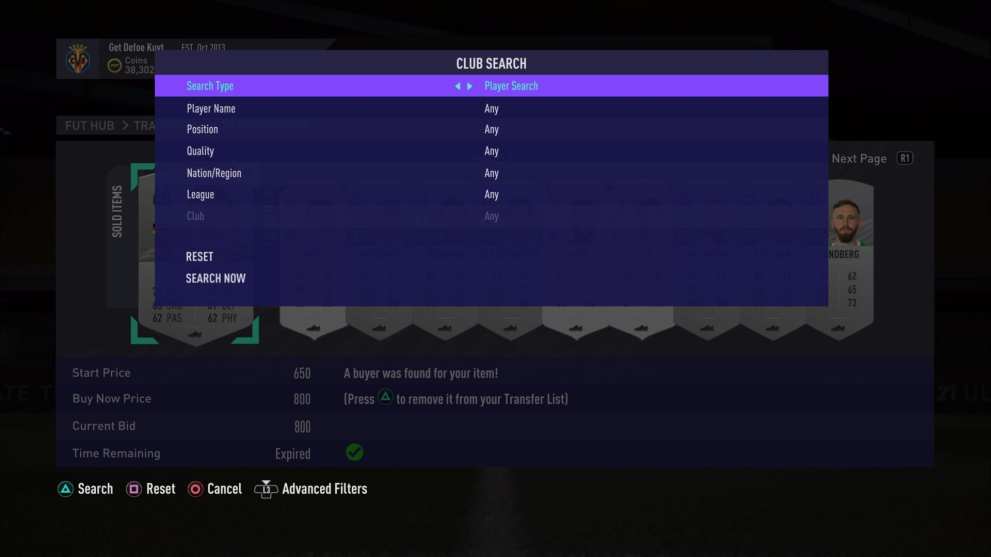
It will bring up the old style search menu you can see above. You’ll be able to search through all your players and club items, but you’re not able to search by card type like you can elsewhere in the game.
That’s everything you need to know about how to see My Club in FIFA 21. For more tips and tricks on the game, be sure to check out our wiki guide or search for Twinfinite.
