Watch Your Friends Play as You Play
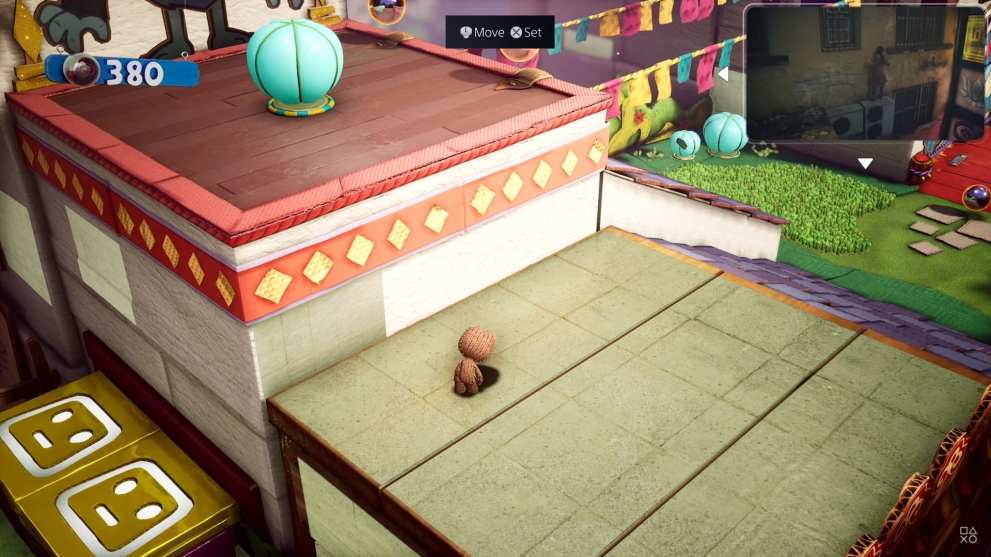
While parties have been updated with some general Quality of Life improvements, one impressive new feature that comes with the PS5 is the ability to share your screen with friends or members of the same party that you’re in.
This was something the PS4 was doing, but the PS5 takes it one step further. Now, you’re able to have your friend share their screen with you, and then have that pinned in a smaller screen-in-screen view while you continue to play Miles Morales, Bugsnax, or whatever’s got your attention currently.
Though not a feature I imagine many will use on a daily basis, I do see it being convenient for those times when a friend needs help solving a puzzle or beating a boss you’ve already conquered.
Rather than having to pull yourself away from the action, you can continue playing while giving them some pointers for that boss battle, or directing them to that pesky collectible or hidden switch to complete the puzzle.
Preset Game Difficulty/ Subtitles/ Inverted Controls Settings
Cool Things Your PS5 Can Do
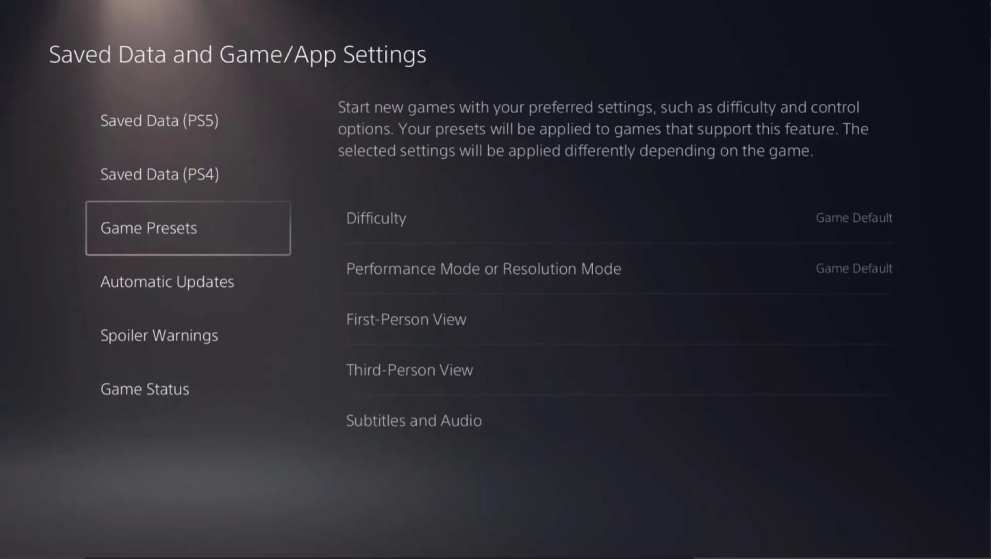
Hidden deep within the PS5’s settings are a number of incredibly convenient preset options that players can enable and customize in order to streamline the setting up of a new game.
Within the ‘Saved Data and Game/ App Settings’ option from the main settings menu, players will find a ‘Game Presets’ menu.
This then allows players to set specific options that their PS5 will automatically default games to when starting them up for the first time. For example, say you always want to play games on their ‘Normal’ difficulty, or you prefer Performance modes over Resolution-favoring ones.
Well, you simply select the options within this menu and your PS5 will do the rest of the work.
You Can Customize the PS5 Command Center
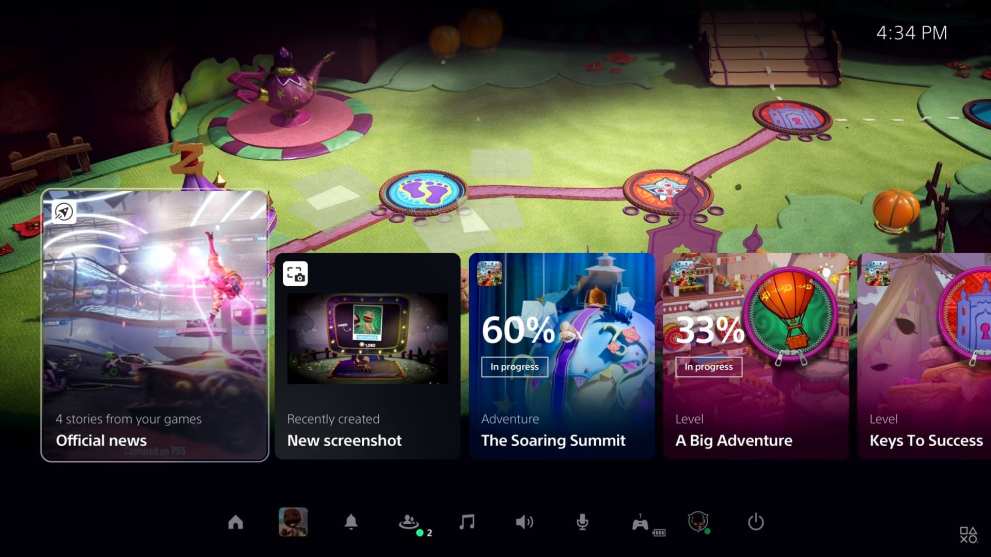
The PS5’s Command Center is its sub-menu of sorts that can be summoned with a press of the PlayStation button on your DualSense controller. This brings up a menu along the bottom of the screen which can then be used to access things like the home screen, your friends list, party and volume controls, and notifications.
While everyone who’s watched the ‘First Look’ video of the PS5 — or is lucky enough to have played on one — will know about the Command Center, what you might not know is that the whole thing can be customized.
You can pin your favorite games you keep going back to on here. You can add VR settings if you find yourself diving in and out of immersive VR experiences often, and you can link up your Spotify account to quickly access that playlist full of bangers with a few taps of the DualSense controller.
What you do with the Command Center is completely up to you, but it’s well-worth spending the time customizing it to suit your preferences.
Be Protected from Spoilers!
Cool Things Your PS5 Can Do

Within that same ‘Saved Data & Game/ App Settings’ menu we mentioned before, there’s also another incredibly nifty option that can easily be overlooked, and it pertains to game spoilers.
This essentially restricts and puts warnings in-place for when you’re about to stumble upon some spoilerific content for that hot new release you’ve been looking forward to. Whether it’s a screenshot or video clip of a cutscene from a friend, or just something listed on the PlayStation Store that might give something away, the PS5 takes care of it all.
Simply head to the ‘Spoiler Warnings’ option from the sidebar and customize to your heart’s content.
Capture Epic Trophy Moments in Video
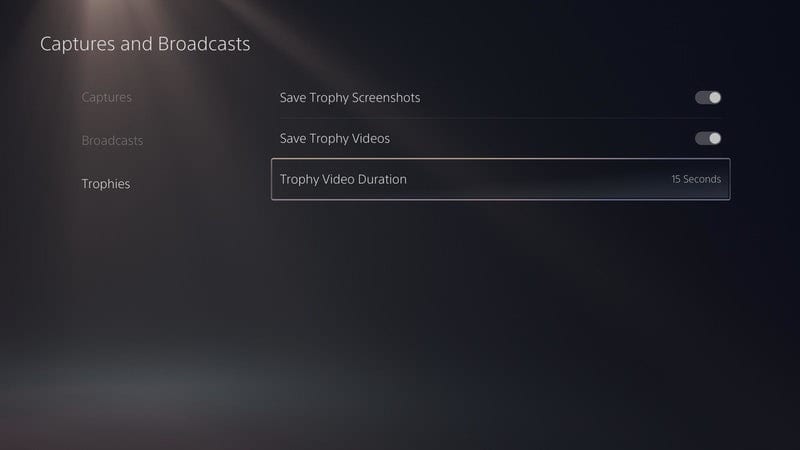
Here’s one for all my fellow trophy hunters out there, and it’s another evolution of something we saw introduced on the PS4.
Trophies are important little baubles on your profile, showcasing your gaming prowess to friends and giving you a checklist of sorts to tick off as you make your way through a new game.
While finishing a game’s story is neat, all the cool kids are getting the platinum trophy on their favorite games, now, so what better way to commemorate the moment than with a video capturing the moment that virtual award finally unlocked.
By heading inside the ‘Captures and Broadcasts’ settings menu, players can enable the option to capture and save trophy videos and screenshots. You can even tweak the duration of the video whenever one captures.
Keep in mind however that these are 4K videos, and 15 seconds every time you pop a trophy will soon add up and eat into the modest storage space on your PS5’s SSD.
Even so, for those epic new releases you’ve been waiting all year for, what better way to savor every small victory than with video clips of every last one.
