Want to know how to save your progress in Disney Dreamlight Valley? Well, look no further because we’ve got you covered in this guide that helps explain this game mechanic. Moreover, we’ll discuss the cross-save capabilities and what to do when the ‘Cloud Save’ isn’t working.
Saving Your Game in Disney Dreamlight Valley
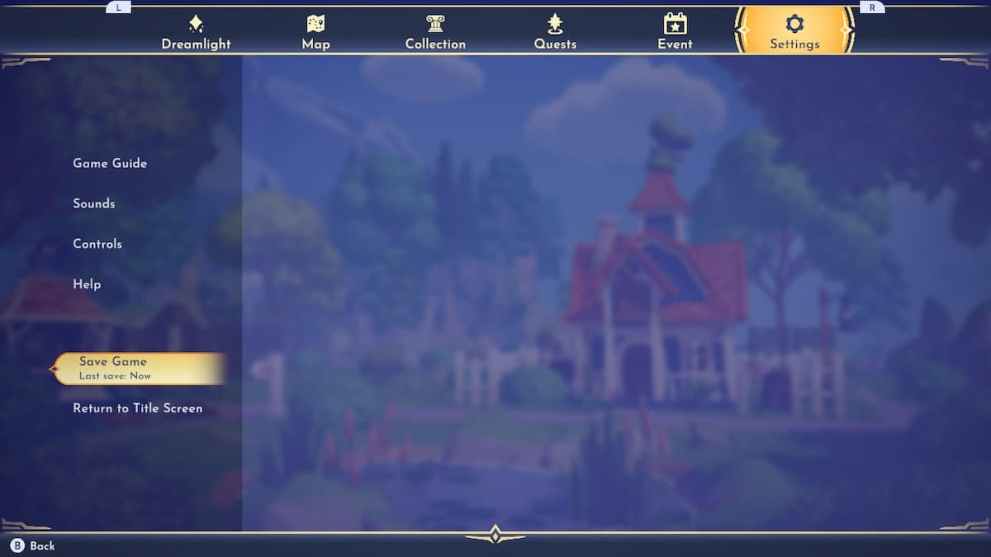
Players can save the game in Disney Dreamlight Valley in three ways:
- Use the auto-save.
- Manually save in the menu by pressing the ‘Settings’ tab and selecting ‘Save Game.’
- Press ‘Return to Title Screen’ (it will automatically save.)
The auto-save mechanic typically loads every five minutes, which can come in handy when something unexpected happens. But, if the game suddenly closes, don’t worry too much about losing a lot of progress because everything should be there once you open it back up.
Those who want to play the game on multiple platforms can utilize the cross-save feature by pressing the ‘Cloud Save’ in the main menu. In this selection, you can sign in with your Gameloft account or create one with an emailed verification code. Then, you can use this account on platforms, including PC, Nintendo Switch, PS4, PS5, Xbox Series X|S, and Xbox One.
Even if you play on one console, you’ll still need an account to get exclusive items from your mailbox at your house, where you’ll receive Dream Shards, themed furniture, and cosmetics.
How To Fix Cloud Save Issues
Since Disney Dreamlight Valley is still in its early stages, there have been a few issues with the Cloud Save feature that prevents the player from logging in or making an account. Fortunately, the developers are aware of this issue and have made the following announcement:
With this in mind, players can restart the game or retry the process until they are finally allowed to log in. Additionally, you can play Disney Dreamlight Valley in offline mode to temporarily address the problem, but be sure to save your progress before you close out the game.
That’s everything you need to know about how to save in Disney Dreamlight Valley. Before you go, you can check out more content about the game by looking at our guides about the Mysterious Wreck quest, how to get Star Coins fast, and where to find Clay. Be sure to also explore the relevant links below for additional information about Disney Dreamlight Valley.
