With the game on so many platforms and having gone free-to-play after initially being a paid title, some players may be wondering if Fall Guys crossplay is a thing, so you can play cross-platform with PC, Xbox, Switch and PlayStation.
Fall Guys has gone free-to-play on Xbox, PC, PlayStation and Nintendo Switch, allowing players to hop into the game show-style battle royale against 59 other players. Here’s everything you need to know.
Fall Guys Crossplay Explained
The good news is Fall Guys is crossplay, meaning players on PC, Xbox, PlayStation and Nintendo Switch consoles can all play with one another.
There are a few things you’ll need to do in order to play with your friends on different platforms, though, and it’s all tied to your Epic Games account.
Checking Your Epic Games Account Username & Tying it to Your Console Accounts
When you first start up Fall Guys, you’ll be asked to confirm that you want to tie your console’s account to your Epic Games account. If you’ve played Fortnite on that platform before with an Epic Games account, it’ll automatically suggest that. If you haven’t it’ll suggest a username based on your console’s online profile.
As long as you’ve confirmed this, you’ll then be able to give this Epic Games account username out to your friends. If you’re ever unsure of your Epic Games account, you can open the social menu with the touchpad, View button, or Minus button to open the Social menu and check your name at the top of the list.
Adding Friends’ Epic Games Accounts
In order to invite and play Fall Guys with friends on different platforms, you’ll need to add one another’s Epic Games accounts within the game itself.
To do this, from the lobby screen press the touchpad on PS4, View button on Xbox, Minus button on Nintendo Switch or click on the icon in the bottom right corner on PC.
The social menu will then appear on the right side of the screen. At the top of your friends list, you’ll see a search bar. Select this and then enter the Epic Games account username of your friend.
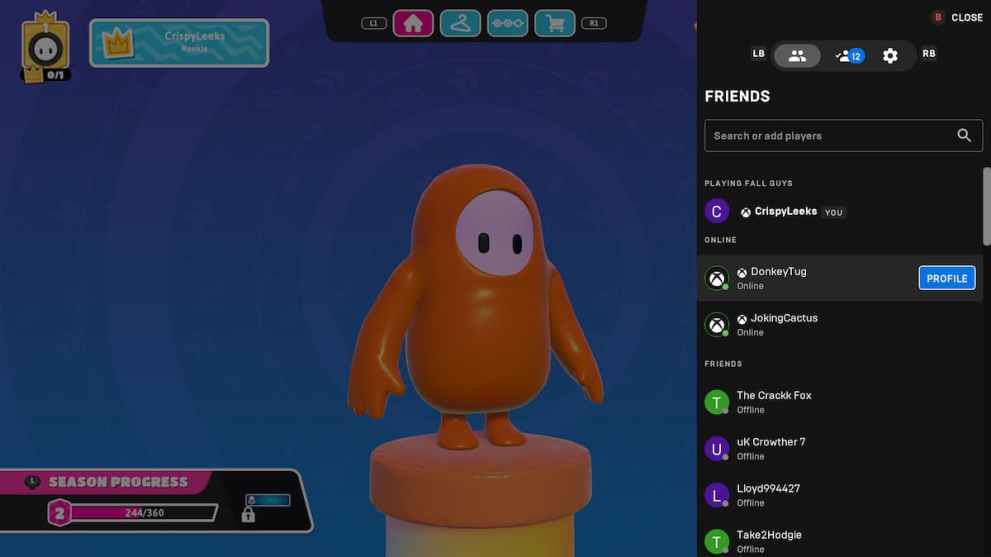
When you’ve added a friend, they’ll need to access their ‘Friends Request’ tab to accept your request. This is the little person icon with the check mark next to them in the social menu, which can be accessed by pressing RB/ R1/ R.
Find your friend’s name in the list and then press the ‘Accept’ option next to their name.
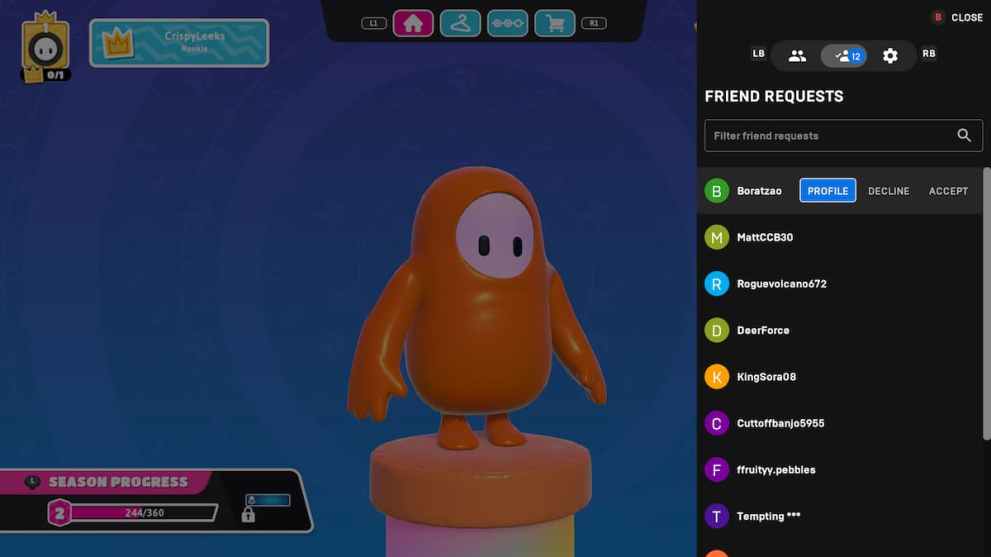
The friend will then be added to your Epic Games friends list, which you can then select their name from to invite them into a game.
Inviting Friends to Play Fall Guys Cross-Platform
Now that you’ve added your friends, open your in-game friends list by pressing the View button, Touchpad, Minus button or click the button in the bottom right-hand corner on PC.
You should now see your friends usernames listed here. Select them and then choose the ‘Invite Player’ from the dropdown menu that appears below their name.
Have them accept the invite in the game, and they’ll join your lobby. Remember, you can only have a maximum of four players in a single lobby for online matchmaking, but if you want to host your own custom games, you can invite 59 friends to join your Fall Guys private match.
Make Sure Cross-Platform Matchmaking Is Enabled
While this option should be enabled by default, it’s best checking that you actually have this setting turned on, otherwise you won’t be able to enjoy Fall Guys crossplay.
To access this, press the Menu button, Options button, + button or Esc to open up the Settings menu.
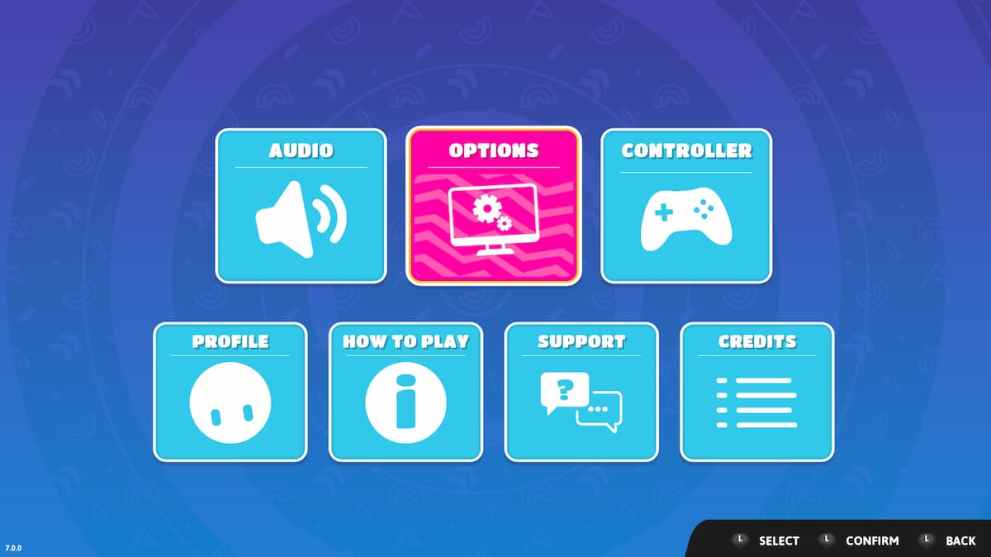
Next, select ‘Options’ and then scroll down to the ‘Gameplay’ headed section. The very top option here is ‘Cross-Platform Matchmaking.’ As long as this is set to ‘On’ you should be all set to play cross-platform with friends.
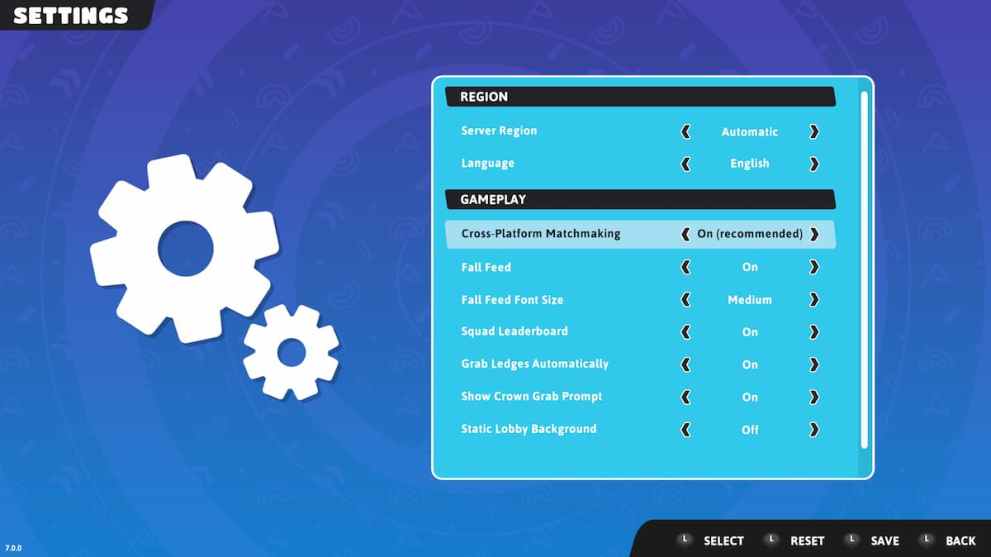
Fall Guys Cross-Progression Explained
As the game is so easy to just pick-up-and-play, the good news is that, as long as all of your console accounts are tied to your Epic Games account, all of your progression earned on each platform will all register on your one Fall Guys account.
That means you can level up your Season Pass, and use any cosmetics you may have earned on one platform on any of the others you choose to play on. Perfect for when you want to grab those Crowns on-the-go on your Switch before returning home and playing on your PC, PlayStation or Xbox console.
For more tips, tricks, and coverage on the game, be sure to have a browse below.
