Do you find yourself longing for a more fitting voice for your character in Hogwarts Legacy? Thankfully, the action-adventure game by Avalanche Software grants players the ability to customize their character’s attributes, including their voice, but only to a certain extent. With that said, we’ll show you how you can customize your character’s voice in Hogwarts Legacy as per your taste.
How to Change Voice After Starting Game in Hogwarts Legacy
While Hogwarts Legacy allows you to select any voice tone in the early stages, you can’t, unfortunately, change the voice tone once the game begins. Luckily, you can adjust your character’s voice pitch which will profoundly affect how your character’s voice sounds in-game.
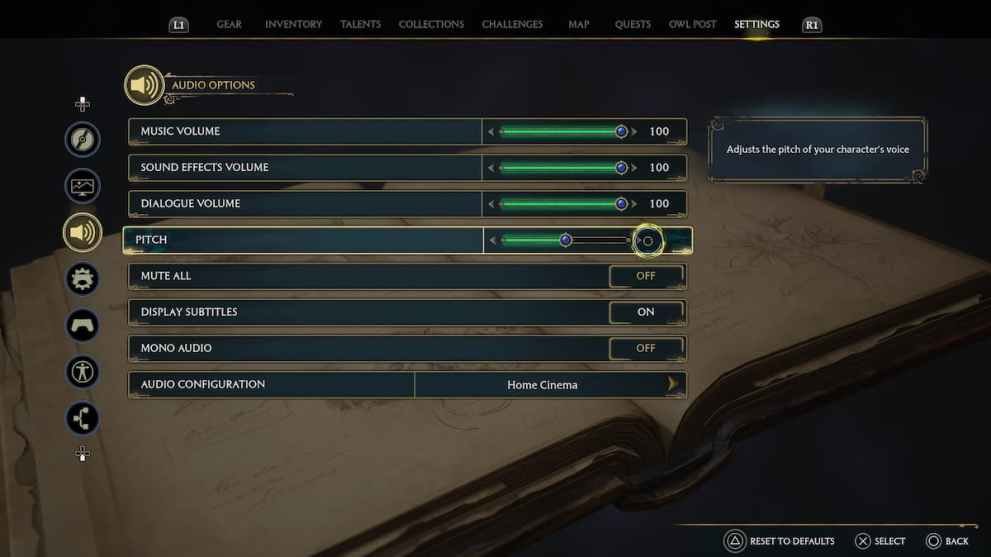
Follow these steps to change the voice pitch in Hogwarts Legacy:
- Launch the game on your device.
- Go to the main menu.
- Head to the settings.
- Navigate to the Audio Options tab.
- Scroll down to find the Voice Pitch option.
- Use the slider to change the character’s voice pitch.
- Apply the changes and return to the game.
In case you’re suffering from the infamous Robotic voice bug in Hogwarts Legacy, then unfortunately, you can’t do anything to fix it aside from changing the voice pitch. Hopefully, the developers acknowledge this issue in the Day one patch set to release on February 10.
Apart from the voice pitch, players can customize the character’s eyebrow color, eye color, hair color, hairstyle, complexion, and other attributes even after starting the game. However, they’ll need to follow a different process for changing the appearance. Luckily, we also have a dedicated guide for the same.
So, there you have it. That’s everything you need to know about changing the character’s voice after starting the game in Hogwarts Legacy. Be sure to check out the rest of our Hogwarts Legacy coverage below.
